MP4 is a popular video file format, known for its high-quality output, flexibility, and compatibility across multiple devices and platforms.
However, sometimes you may encounter corruption issues on your device while playing MP4 videos, making your videos unplayable. Such instances generally occur due to improper storage, incomplete transfers, or even hardware failures.
Luckily, there are some storage practices that you can consider to prevent corruption, ensuring your videos remain safe and accessible over time.
This guide will explore the best practices for storing MP4 videos to prevent corruption. Let’s get started!
Common Causes of MP4 File Corruption
Before you proceed with methods for storing MP4 videos safely, it’s crucial to understand the primary causes of their corruption. Some of the main reasons why MP4 video files get corrupted are:
- Incomplete Transfers: Any interruptions while transferring MP4 video files between different devices can corrupt them.
- File Fragmentation: Fragmented storage on hard drives can impact file integrity, especially in high-quality videos.
- Power Failures: Sudden power disruptions during file saving or transfer can make your MP4 file unreadable.
- Media Wear and Tear: Traditional hard drives, especially those frequently accessed, are susceptible to wear and tear, and lead to corruption or deletion of stored files, including your MP4 videos.
By identifying these risk factors, you can proactively take measures to mitigate potential damage.
Quick Tips to Prevent MP4 Videos from Corruption
Having a corrupted MP4 video can get you in trouble. It is important to avoid such instances; you can try the best practices mentioned in this part of the blog to store your MP4 videos in such a way that it never gets corrupted:
01: Keep Backups in Multiple Locations
If you have the habit of maintaining regular backups of your important video files, you can use these backups to ensure data security. You can use the 3-2-1 backup rule, which says to keep three copies of your data on two different types of media, with one copy stored offsite. For instance:
- Primary Drive: Keep your original MP4 files on your main device or an external SSD.
- Secondary Backup: Use another external hard drive or storage drive to keep a backup of your files.
- Offsite Backup: Upload a copy to a reliable cloud storage service such as Google Clouds, iCloud, etc.
02: Organize and Manage MP4 Videos Properly
Improperly organizing your MP4 file can lead to accidental deletion or overwriting and even slow down your device’s performance. To avoid such issues, you need to practice effective file management tips.
- Create a Logical Folder Structure: Organize MP4 files by category, date, or project to make it easier to locate and manage them.
- Rename Files Appropriately: Try saving your multiple video files with descriptive names for each one, including date and project details, to avoid confusion.
- Avoid Overwriting Files: If you are editing an MP4 video, always save it as a new file rather than overwriting the original to prevent accidental loss of content.
Proper organization of files avoids data mix-ups and ensures smoother file handling, reducing the risk of corruption.
03: Maintain Regular Power Supply
An unexpected power outage is also one of the main reasons for the corruption of your MP4 files, particularly during file transfers. To prevent such risks:
- Use UPS: An Uninterruptible Power Supply (UPS) provides backup power during outages, allowing you to avoid sudden shutdown of your system.
- Save Frequently: When working on MP4 videos, keep saving your files often to minimize potential data loss.
04: Compress Files Safely
Large MP4 files may require compression for easier storage or transfer. However, improper compression may degrade your video quality or corrupt the file itself. You can go through the below-given safe practices to compress MP4 files smoothly:
- Use Reliable Software: Choose trusted programs like WinRAR, 7-Zip, or HandBrake to compress your MP4 files.
- Backup Files Before Compressing: It is good practice to create a backup of the original file to avoid losing data if something goes wrong during compression.
- Avoid Excessive Compression: Over-compression can lower video quality, so find a balance between file size and quality.
05: Use Professional Video Repair Software to Prevent Corruption
Sometimes, your MP4 video files get corrupted even after considering the above best practices to store them. In such cases, you can use a video repair software such as Stellar Repair for Video to fix such corruption issues.
This all-in-one video repair software is known for its easy and quick video repairing process, allowing you to fix corrupt or damaged video files in a few simple steps. You can use this tool to repair video files of several file formats, including MP4, MOV, AVI, MKV, FLV, DIVX, MPEG, MTS, M4V, 3GP, and many more.
The Stellar Repair for Video software is compatible with both Windows and Mac devices. You can follow the below-given video repair steps to fix your corrupt MP4 video using this tool:
Step 1: Download and install the Stellar Repair for Video software on your Windows PC/Mac. Launch the software and from the homepage, click the Add Videos button to upload the corrupt MP4 video that you need to repair.
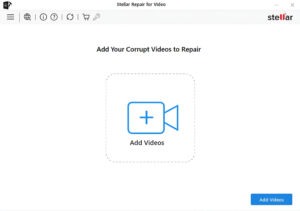
Step 2: Click the Repair button to initiate the repairing procNess and wait till it is completed.
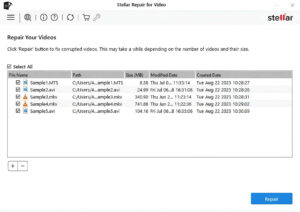
Step 3: Once the repairing process is completed, preview the repaired video and choose the file(s) you want to restore. Click the Save Repaired Files button to save selected video files at the desired location on your device.
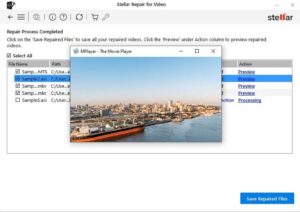
That’s it! After successful completion of the above steps, check if you can play the repaired video file from the storage location where you’ve saved them.
Final Thoughts
By following the aforementioned best practices for storing MP4 video files carefully, you can prevent corruption issues on your device. Whether you are choosing reliable storage devices, managing backups, or implementing preventive measures, all these tips can reduce the risk of MP4 file corruption.
However, if your video file gets corrupted even after these precautions, you can use professional video repair software to repair MP4 in a few simple clicks.




